GitHub
Overview
Teaching: 20 min
Exercises: 0 minQuestions
How can I make my code available on GitHub?
Objectives
Explain what remote repositories are and why they are useful.
Push to or pull from a remote repository.
Follow along
For this lesson participants follow along command by command, rather than observing and then completing challenges afterwards.
Creating a remote repository
Version control really comes into its own when we begin to collaborate with other people (including ourselves for those who work on multiple computers). We already have most of the machinery we need to do this; the only thing missing is to copy changes from one repository to another.
Systems like Git allow us to move work between any two repositories. In practice, though, it’s easiest to use one copy as a central hub, and to keep it on the web rather than on someone’s laptop. Most programmers use hosting services like GitHub, BitBucket or GitLab to hold those master copies.
Let’s start by sharing the changes we’ve made to our current project with the
world. Log in to GitHub, then click on the icon in the top right corner to
create a new repository called data-carpentry:

Name your repository “data-carpentry” and then click “Create Repository”:
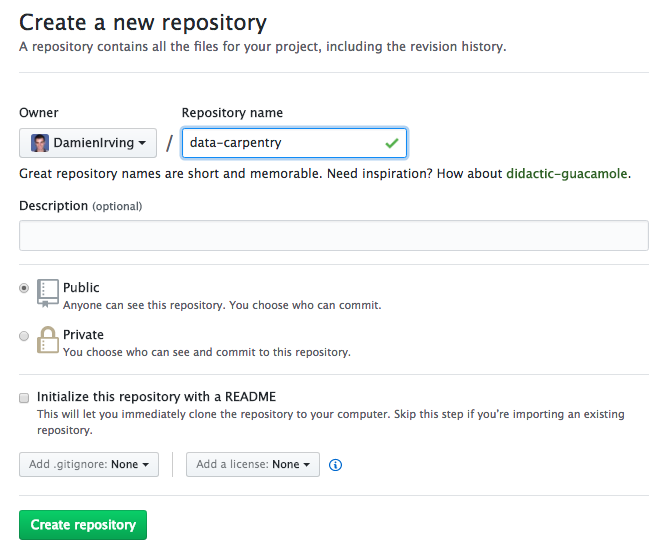
As soon as the repository is created, GitHub displays a page with a URL and some information on how to configure your local repository:
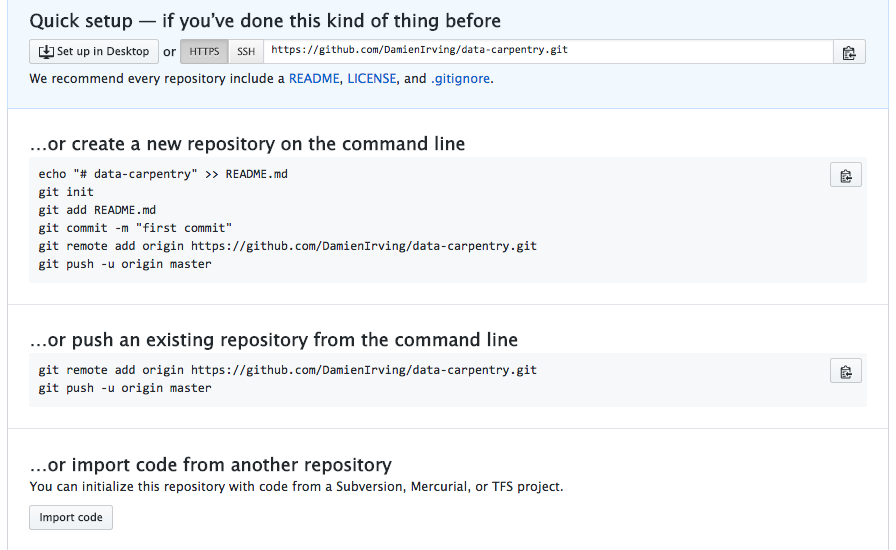
This effectively does the following on GitHub’s servers:
$ mkdir data-carpentry
$ cd data-carpentry
$ git init
Our local repository still contains our earlier work on plot_precipitation_climatology.py,
but the remote repository on GitHub doesn’t contain any files yet.
The next step is to connect the two repositories. We do this by making the GitHub repository a “remote” for the local repository. The home page of the repository on GitHub includes the string we need to identify it:

Click on the ‘HTTPS’ link to change the protocol from SSH to HTTPS if HTTPS isn’t already selected.
HTTPS vs. SSH
We use HTTPS here because it does not require additional configuration. After the workshop you may want to set up SSH access, which is a bit more secure, by following one of the great tutorials from GitHub, Atlassian/BitBucket and GitLab (this one has a screencast).
Copy that URL from the browser, go into the local data-carpentry repository,
and run this command:
$ git remote add origin https://github.com/DamienIrving/data-carpentry.git
Make sure to use the URL for your repository rather than Damien’s: the only
difference should be your username instead of DamienIrving.
We can check that the command has worked by running git remote -v:
$ git remote -v
origin https://github.com/DamienIrving/data-carpentry.git (push)
origin https://github.com/DamienIrving/data-carpentry.git (fetch)
The name origin is a local nickname for your remote repository. We could use
something else if we wanted to, but origin is by far the most common choice.
Once the nickname origin is set up, this command will push the changes from
our local repository to the repository on GitHub:
$ git push origin master
Counting objects: 9, done.
Delta compression using up to 4 threads.
Compressing objects: 100% (6/6), done.
Writing objects: 100% (9/9), 821 bytes, done.
Total 9 (delta 2), reused 0 (delta 0)
To https://github.com/DamienIrving/data-carpentry
* [new branch] master -> master
Branch master set up to track remote branch master from origin.
Proxy
If the network you are connected to uses a proxy, there is a chance that your last command failed with “Could not resolve hostname” as the error message. To solve this issue, you need to tell Git about the proxy:
$ git config --global http.proxy http://user:password@proxy.url $ git config --global https.proxy http://user:password@proxy.urlWhen you connect to another network that doesn’t use a proxy, you will need to tell Git to disable the proxy using:
$ git config --global --unset http.proxy $ git config --global --unset https.proxy
Password Managers
If your operating system has a password manager configured,
git pushwill try to use it when it needs your username and password. For example, this is the default behavior for Git Bash on Windows. If you want to type your username and password at the terminal instead of using a password manager, type:$ unset SSH_ASKPASSin the terminal, before you run
git push. Despite the name, git usesSSH_ASKPASSfor all credential entry, so you may want to unsetSSH_ASKPASSwhether you are using git via SSH or https.You may also want to add
unset SSH_ASKPASSat the end of your~/.bashrcto make git default to using the terminal for usernames and passwords.
The ‘-u’ Flag
You may see a
-uoption used withgit pushin some documentation. This option is synonymous with the--set-upstream-tooption for thegit branchcommand, and is used to associate the current branch with a remote branch so that thegit pullcommand can be used without any arguments. To do this, simply usegit push -u origin masteronce the remote has been set up.
We can pull changes from the remote repository to the local one as well:
$ git pull origin master
From https://github.com/DamienIrving/data-carpentry
* branch master -> FETCH_HEAD
Already up-to-date.
Pulling has no effect in this case because the two repositories are already synchronised. If someone else had pushed some changes to the repository on GitHub, though, this command would download them to our local repository.
Sharing code with yourself or others
If we logged onto a different computer (e.g. a supercomputing facility or our desktop computer at home) we could access a copy of our code by “cloning” it.
$ git clone https://github.com/DamienIrving/data-carpentry.git
Since our repository is public, anyone (e.g. research collaborators) could clone the repository by getting the URL from the corresponding page on GitHub:
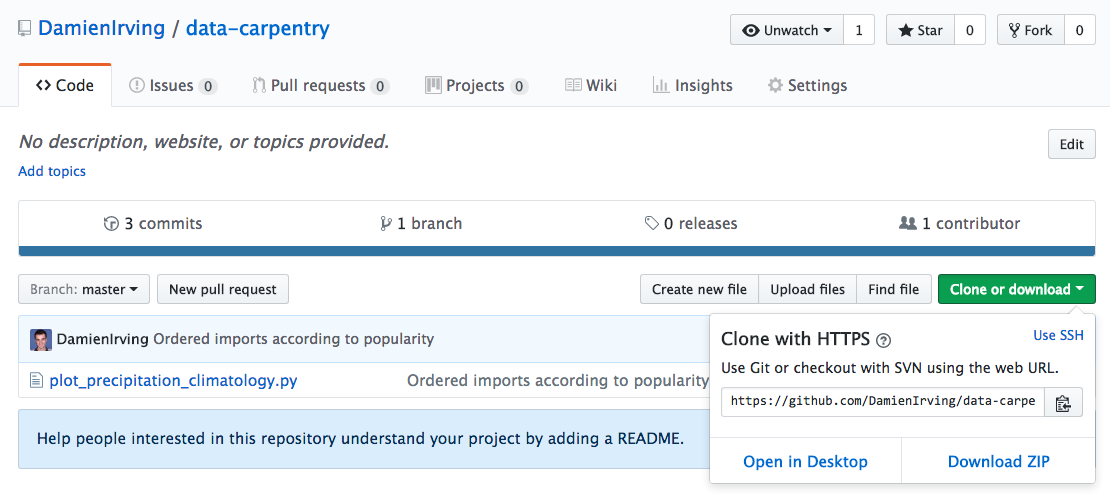
Working with others
Someone who clones your repository can’t push changes directly to it (unless you add them as a collaborator). They could, however, “fork” your repository and submit suggested changes via a “pull request”. Collaborators and pull requests are beyond the scope of this lesson, but you may come across them as you get more experienced with using git and GitHub.
Key Points
A local Git repository can be connected to one or more remote repositories.
Use the HTTPS protocol to connect to remote repositories until you have learned how to set up SSH.
git pushcopies changes from a local repository to a remote repository.
git pullcopies changes from a remote repository to a local repository.